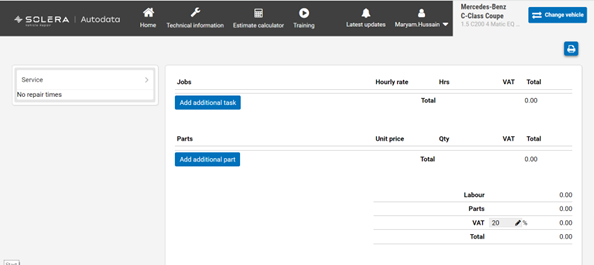
We’re excited to provide you with some valuable tips to help you make the most of your Autodata experience. We’ll take a look at the ‘estimate calculator document’ and how you can efficiently create and manage notes.
Autodata goes beyond the conventional note-taking process, allowing you to create, edit, and manage notes within the estimate calculator document. Here’s how to make the most of this feature:
1. Access the Estimate Calculator Document:
On the right-hand side of the screen, locate the print icon within the estimate calculator section.
2. Input Necessary Details:
Fill in the required vehicle information, such as make, model, and registration, to generate an accurate estimate.
3. Click “Print”:
Once you’ve entered the necessary details, click the “Print” button to proceed.
4. Select “Microsoft Print to PDF”:
In the print options window, choose the “Microsoft Print to PDF” option from the list of available printers.
5. Save the PDF:
After selecting “Microsoft Print to PDF,” you’ll be prompted to choose a destination to save the PDF file. Opt to save it in a convenient location, such as your “Documents” folder.
6. Edit and Enhance:
Open the saved PDF in your preferred PDF viewer, such as Adobe Acrobat Reader or a web browser.
Utilize the annotation tools provided by the PDF viewer to add your notes, comments, and annotations directly onto the document.
7. Save Changes:
Once you’ve added your notes and comments, don’t forget to save your edited PDF to preserve your changes.
Efficient Reference:
Your edited PDF now contains your digital notes and comments. You can easily refer back to them whenever you review the estimate or need to collaborate with others. By following this straightforward guide, you can seamlessly integrate your notes and comments into the estimate calculator document, enhancing your workflow and collaboration capabilities.
Handwritten or Digital Notes:
Whether you prefer handwritten notes or digital annotations, Autodata accommodates both. You can print out the estimate calculator document and jot down notes, or utilize the ‘print as PDF’ option to type in your comments directly.
Enhanced Collaboration:
If you’re working in a team, digital notes can be especially useful. Share the PDF document with colleagues to collaborate seamlessly and maintain a centralized record of discussions.
We hope these tips and instructions make your Autodata experience even more efficient and productive.